We build businesses from Scratch every 30 days – The Bizathon Challenge!
If you haven’t started with Shopify, you’ll want to by clicking here.
This month we’re building a profitable Shopify store from the ground up!
Yesterday we revealed Email Marketing Rules For Your Shopify store.
Today we cover pretty much “EVERYTHING” in our Q&A session.
Follow along as Rito answers FSO user questions about everything Shopify:
It’s only Day 25 and we’ve already completely built our Shopify store – surpassing $5k in sales!
This particular Bizathon has piqued a lot interest, and the volume of inquiries we’ve been seeing on the site and via email is humbling.
To ensure similar success for everybody following this challenge, we’ve addressed our most frequently asked questions about Shopify Problems below.
The Most Common Shopify Problems
The following are solutions to the most commonly asked (advanced) questions regarding Shopify stores…
Automate Your Manual Bidding On FB Adds
Once you identify both your winning products and winning ad sets, you’ll want to scale from there.
Manually bidding on each of your adsets can get tedious especially as your store grows.
The solution we’ve found to this problem is a stand alone app called Companion Labs.
Let’s say you setup an ad set and begin spending $20 a day on it and you recognize pretty quick that it’s profitable for you. You’ll want to begin scaling that add by retargeting specific audiences with specific bid prices.
After you integrate your Facebook ads account with Companion Labs (literally takes 1 click), Login to Ads Manager and change the name of one of your current winning ad sets to “YOUR ADSET NAME Bid Test.”
Now, once you save that ad set with the name change, Companion Labs will automatically create 13 new ad sets with manual bidding already handled.
It will automatically divide your predetermined budget by 13 and evenly disperse the ad spend over each of the ads.
This is a huge time saver.
Setup Billing & Ordering Information Immediately
This is crucial.
Login to your Shopify dashboard and click “settings” in the lower left-hand corner. Now select “Checkout.”
Confirm “Customer Accounts Are Disabled” is checked. Now next to “Customer Contacts” select “Customers Can Check Out Using Email.”
Now do the following – continue scrolling to each as you go along:
- Next to ‘form options’ select “Require First & Last Name Only.”
- Under ‘Address line 2’ click “optional.”
- Under ‘Shipping Address’ phone number select “Required When The Customer Check Out.”
- Check “Use the shipping address as the billing address by default.
- Under ‘Ask for permission to send promotional emails to customers from your store,’ click “By default, customer agrees to receive promotional emails.”
- Under ‘After an order has been paid’, check “Do NOT Automatically fulfill any of the orders line items.”
- Under ‘After an order has been fulfilled and paid, check “Automatically archive the order.”
Now scroll down a bit further and locate ‘Refund Policy,’ ‘Privacy Policy’ and ‘Terms of Service’ and click “Generate Sample” for each.
Click “save!”
Facebook Ads Are Inconsistent – Mix Them Up
There is no right & wrong definition on how to run Facebook ads.
We often suggest setting your ad goal to “conversion” rather than “engagement,” but that may not be best for you and your particular Shopify products.
That said it’s a good idea to duplicate all of your ad sets and change the goals up to see which Facebook rewards and which converts the best.
Acknowledge Your Return Policy
Returns are part of doing business.
Especially since you’re drop-shipping, anything can happen.
Customer may hate the product, a product may take forever to arrive, something might get damaged in the process, etc.
The point is, as a responsible and aware business-person, it’s important to have a return / refund policy clearly stated and visible not only from the website footer but mentioned on every product page.
Here’s an example of our Common Panda return policy.
These are the other policy pages you absolutely must have to prevent future headaches:
Remain as transparent as possible with your customers and respond to all requests.
It Takes Money To Make Money
Somehow people are still surprised when they come across various startup costs.
While it doesn’t take much, it does take some money to get your Shopify store up and running with traffic flowing.
Rito and I would both agree that it will realistically cost you about $75 – $100 to build a legitimate, functioning and converting Shopify store.
If you’re struggling, go back to Day 1 and work your way through the Bizathon, taking things one day at a time.
That’s it for Day 25 – Well done!
Questions, comments or just want to say hi? We love hearing from you below.
Success by choice, not by chance,
-David Aston
P.S.
If you’re not kept in the loop via our #Bizathon list be sure to sign up today.
P.P.S. Click here for Day 26!
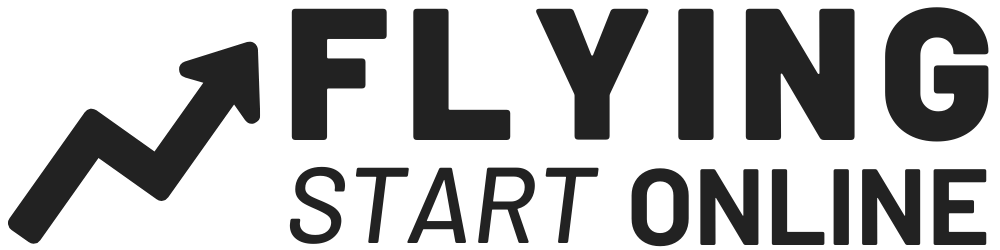

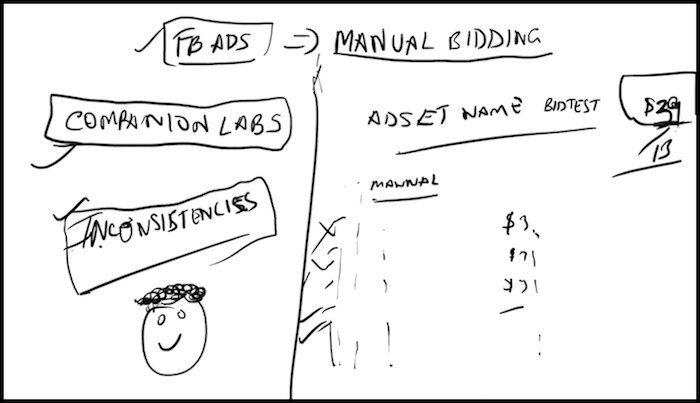
sir i am facing a problem on my store so sir i want help to you my problem which is given below please help me …
. I testing my store to make a order but it is not proceeding and not accepting payment you can check
. it is showing like go to merchant account
even i have done all setting by watching your this video ( https://www.youtube.com/watch?v=lFAw55wKM34&t=1173s) how to setup shopify store.
Please reply me as early as possible my contact no-9910790386
Contact Google Ads support.