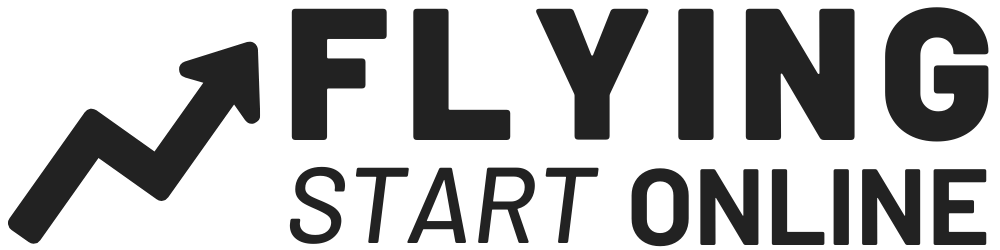Last month We Built A Profitable Shopify Store From The Groud Up.
If you’re new to FSO we build businesses from scratch every 30 days…
The Bizathon Challenge!
Last month was a huge success, not just for our team, but for many.
Because of this, we’re continuing with Shopify as the focus for Bizathon4.
This month we’ll scale our Shopify income by utilizing pro-level tactics.
Enjoy the video as we give you our Black Friday Shopify Marketing Strategy:
Black Friday is the biggest day for both digital and physical sales of the year!
Many Shopify stores get the majority of their annual sales on this one single day.
Realistically the major sales spike begins on the evening of Thanksgiving and goes strong through Cyber Monday.
Today we’ll be sharing a strategy to help you take full advantage of the Black Friday consumer holiday.
You can utilize this same strategy to keep sales going strong through the entire season, into the new year.
Advertising competition is fierce this time of year.
Be sure to take advantage by taking action…
Shopify Holiday Marketing Strategy
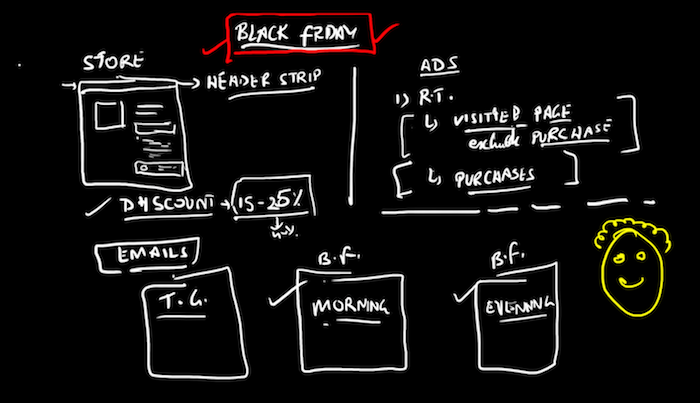
We call it our three-pronged holiday strategy.
Follow this method closely and you should see some hefty sales!
Let’s dive in…
Completely Setup Your Store
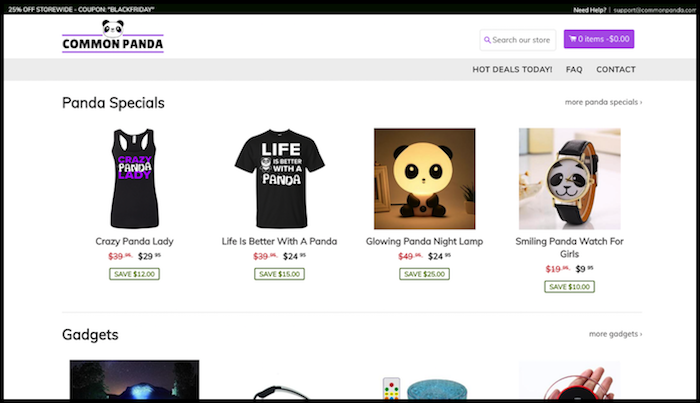
Your store should be completely functioning and setup; from logo and theme to winning products and ads, the essential ingredients of a Shopify store are in place.
Now you need to get your Black Friday and Holiday Discount codes created.
From within your Shopify Store dashboard, click “Discounts” on the left sidebar.
Name your discount code “BLACKFRIDAY.”
In our case we set the discount percentage to 25%
You’ll be applying the discount to your entire order with anybody being eligible.
Be sure to set the start and end date so people aren’t claiming a Black Friday discount in March.
Don’t forget to click “Save Discount.”
Implement Black Friday Holiday Hype Emails
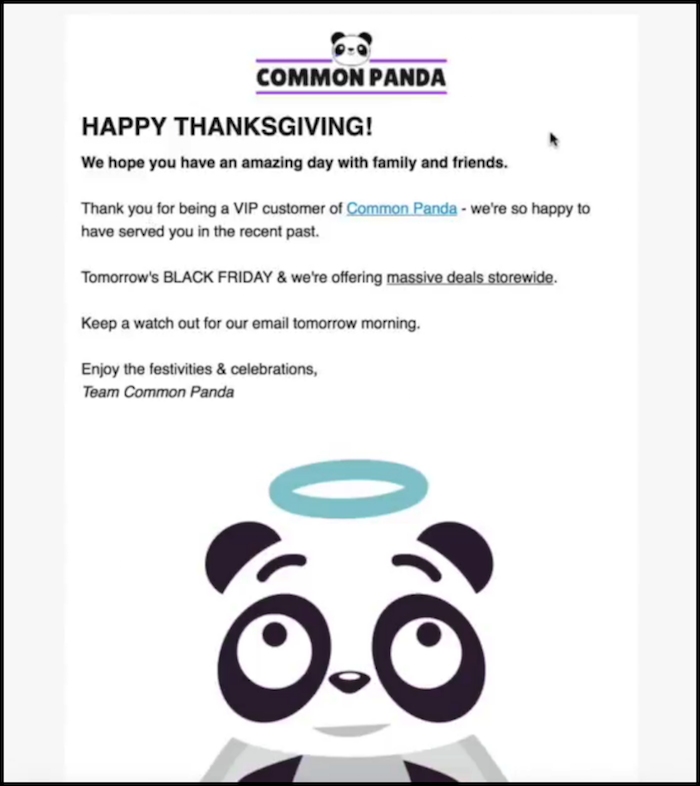
These hype emails don’t need to be fancy, in fact, the simple the better.
The main point of the email to inform both your customers and leads of the impending Black Friday holiday discount.
Remember to use emotional trigger words (like we did in the example above) and give a heads up on the email they should be expecting.
This will increase your open rate and ensure people are prepared for the discount.
Get Your Ads Dialed In
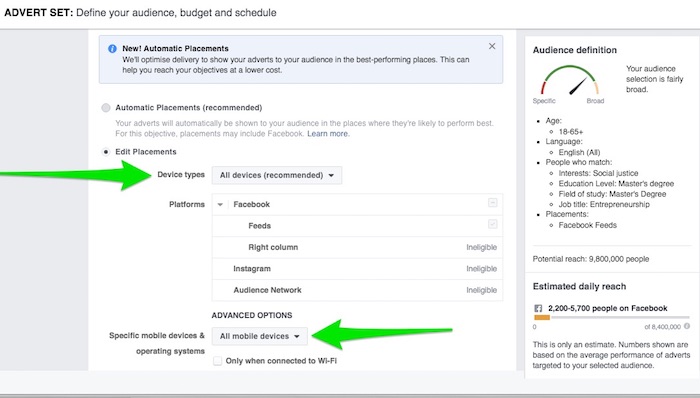
For this third step, we’ll be duplicating and retargeting our existing ads.
We’re targeting people at very specific points in there journey with us.
Login to your Facebook Business Manager account and perform the following:
- Click “Audiences” drop down menu in the upper left corner of the page.
- Click “Create Audience” -> “Custom” -> select “Website Traffic”
- On the following page select “Lead” from dropdown menu -> choose “In the Past 3 Days”
- We’ll name ours “FSO Leads” <- name yours accordingly
- Click “Create Audience”
Audience created.
We’ll rinse and repeat this process for new leads occurring in the past 3, 7 10 and 15 days.
Repeat the process:
- Create Custom Audience
- Select Website Traffic for the objective
- Choose Lead -> 7 Days
- Create Audience
Repeat that process for 10 and 15 days as well before moving on.
Creating multiple audiences, with multiple video or graphic creatives; is in a sense a Facebook advertising hack.
Facebook regards new ads from the same advertiser as being quality.
When you use the same ads for a while without mixing it up, you won’t get the same exposure.
Now Create A Retargeting Ad For Visitors
This time we’re creating an audience of our existing Shopify Store visitors.
Once again begin by selecting “Audiences” from the drop down menu in the upper left corner of the page.
- Click “Create Audience” -> “Custom” -> “Website Traffic” as the objective.
- On the following page select “Visitors” -> “In the Past 3 Days.”
- Include all website visitors automatically as they’re a default target market.
- We’ll name ours “FSO Visitors”
- Click “Create Audience”
Now, as we did with our Retargeted Lead Ads, rinse and repeat the process.
Target visitors occurring within the past 7, 10 and 15 days.
Before we initiate our campaigns, we need to create one more custom audience.
This time we’re targeting our existing customers.
Create Retargeted Facebook Ad for Customers
This is a critical step often overlooked.
Our existing customers are primary targets as they’ve already shown interest in our products with a willingness to pay.
The process of setting up this custom audience is very much the same as the two aforementioned ads with the difference being when we choose the “Purchase” pixel rather than Lead or Visitor.
Marketer’s Note: Facebook deposits tiny pixels onto user servers in order to track target behavior. Ever wonder how the ads appearing in your sidebar knew you visited an outdoor site earlier that day?
You guessed it, once again begin by clicking:
- “Create Audience” -> “Custom” -> “Website Traffic” as objective once again.
- On the following page select “Purchase” -> “In the Past 3 Days.”
- Include all website visitors automatically as they’re a default target market.
- We’ll name ours “Panda Customers”.
- Click “Create Audience.”
Like our “Lead” and “Visitor” ads, rinse and repeat the process to include customers within the past 7, 10 and 15 days.
That’ll do it for Episode 6 – Great work!
Questions, comments or just want to say hi?
We love hearing from you in the comments section below!
Success by choice, not by chance,
-David Aston
P.S.
If you’re not kept in the loop via our #Bizathon definitely sign up today.
P.S.S. Click here for Episode 7!